|
 Dec 22 2008, 08:49 PM Dec 22 2008, 08:49 PM
Post
#1
|
|
|
Shooting Target     Group: Dumpshocked Posts: 1,755 Joined: 5-September 06 From: UCAS Member No.: 9,313 |
Recently installed a new all in one printer and printed out my copy of Digital Grimore. No matter what I do with the settings the black backgrounds in sidebar info almost completely blur out the text. Anyone have an idea how to clear that up?
Sorry if this doesn't fit this section, feel free to move if so. |
|
|
|
 Dec 22 2008, 09:13 PM Dec 22 2008, 09:13 PM
Post
#2
|
|
|
Shooting Target     Group: Dumpshocked Posts: 1,755 Joined: 5-September 06 From: UCAS Member No.: 9,313 |
Ugh ok actually got pg nine to have white background...but now I cant read the other sidebars, there solid black...gah.
Edit/Preferences/accessibility/document color options, window color scheme will give pg 9 a light grey background great for printing...but makes rest of sidebars solid black. Anyone give me further inst? EDIT: Nix that last post still prints with black background even though light grey in preview...hmmm. |
|
|
|
 Dec 23 2008, 12:55 PM Dec 23 2008, 12:55 PM
Post
#3
|
|
|
Shooting Target     Group: Retired Admins Posts: 1,784 Joined: 28-July 04 From: Cleveland, OH Member No.: 6,522 |
Are you on a PC or a Mac (OS version also), what PDF reader are you using, and what's the manufacturer and model of your printer?
|
|
|
|
 Dec 23 2008, 01:26 PM Dec 23 2008, 01:26 PM
Post
#4
|
|
|
Target  Group: Members Posts: 62 Joined: 28-July 05 Member No.: 7,525 |
I have a non related printing problem - when i print out shadowrun PDF's on my printer (Oki 5600DN) the black text and side bars have a slight brown tint, if i print only in black/white then the text and pictures fade out a bit. I can't seem to sort this problem out and it only seems to happen with the Shadowrun PDF's other PDF's seem to print fine.
|
|
|
|
 Dec 23 2008, 01:40 PM Dec 23 2008, 01:40 PM
Post
#5
|
|
|
Shooting Target     Group: Retired Admins Posts: 1,784 Joined: 28-July 04 From: Cleveland, OH Member No.: 6,522 |
I have a non related printing problem - when i print out shadowrun PDF's on my printer (Oki 5600DN) the black text and side bars have a slight brown tint, if i print only in black/white then the text and pictures fade out a bit. I can't seem to sort this problem out and it only seems to happen with the Shadowrun PDF's other PDF's seem to print fine. That's a color correction issue. Essentially, your printer isn't quite mixing the colors the way that the PDF intends it to. (Or, conversely, the PDF isn't sending the colors quite the way the printer expects them.) Unless it bothers you deeply, it's probably not worth trying to fix. To get it properly optimized, you'd probably end up printing 50-60 pages and cursing a lot. (At least, that's what happened the one time I tried to fix something like this.) |
|
|
|
 Dec 23 2008, 01:57 PM Dec 23 2008, 01:57 PM
Post
#6
|
|
|
Shooting Target     Group: Dumpshocked Posts: 1,755 Joined: 5-September 06 From: UCAS Member No.: 9,313 |
Using a PC, an HP all in one laser printer and PDF reader is version 8.
EDIT: problem is printer sux somewhat but was a freebie, thats why was wondering if there was a way to just remove the black background in the "sidebar" box's? |
|
|
|
 Dec 23 2008, 02:22 PM Dec 23 2008, 02:22 PM
Post
#7
|
|
|
Neophyte Runner      Group: Members Posts: 2,141 Joined: 26-February 02 From: Neverwhere Member No.: 2,048 |
What edition of HP's all-on-one laser printers?
As you using adobe reader 8.1? Please check to see if you are printing as black&white and not grayscale. If you are using grayscale see if you can use B&W instead. No proper answers for this. -Chrysalis |
|
|
|
 Dec 23 2008, 02:47 PM Dec 23 2008, 02:47 PM
Post
#8
|
|
|
Shooting Target     Group: Retired Admins Posts: 1,784 Joined: 28-July 04 From: Cleveland, OH Member No.: 6,522 |
I suspect that the reason the text is unreadable is because of the scaling algorithm. Normally, you want Acrobat to do some scaling, so that things don't overflow the printable area. However, it may be that your printer, in scaling, makes the text unreadable. Try File > Print, then under Page Handling, there should be a drop down for "Page Scaling." Try setting that to "None."
Please LMK if that works. If it doesn't, I'll see if I can come up with another suggestion. |
|
|
|
 Dec 23 2008, 03:09 PM Dec 23 2008, 03:09 PM
Post
#9
|
|
|
Shooting Target     Group: Dumpshocked Posts: 1,755 Joined: 5-September 06 From: UCAS Member No.: 9,313 |
I suspect that the reason the text is unreadable is because of the scaling algorithm. Normally, you want Acrobat to do some scaling, so that things don't overflow the printable area. However, it may be that your printer, in scaling, makes the text unreadable. Try File > Print, then under Page Handling, there should be a drop down for "Page Scaling." Try setting that to "None." Please LMK if that works. If it doesn't, I'll see if I can come up with another suggestion. Tried that and shutting off auto rotate and center and its still blurring out terrible. Can barely make out words. |
|
|
|
 Dec 23 2008, 03:11 PM Dec 23 2008, 03:11 PM
Post
#10
|
|
|
Shooting Target     Group: Dumpshocked Posts: 1,755 Joined: 5-September 06 From: UCAS Member No.: 9,313 |
Tried changing print quality and realigning printer as well. No luck there either.
Edit: Headers and other text all real clean, just having a problem with black boxes. Edit: Paper issue? Too much ink bleed due to amount of black? Tabs and Headers are crisp though. |
|
|
|
 Dec 23 2008, 03:50 PM Dec 23 2008, 03:50 PM
Post
#11
|
|
|
Shooting Target     Group: Retired Admins Posts: 1,784 Joined: 28-July 04 From: Cleveland, OH Member No.: 6,522 |
You said you're using a laser, right? I don't believe that Ink bleed should really be a problem in that environment.
If I go to Edit > Preferences, Then Accessibility, and check the "Replace Document Colors" box, I can do a Custom Color and force Page Background to White and Document Text to black. (I unchecked teh "Only change the color of black text or line art." and "Change the color of line art as well as text." boxes.) However, I can't seem to persuade it to print out what I'm seeing on screen. You might want to give this a shot, just in case your printer is better about it than mine. Alternatively, you might take a look at FoxIt reader. I suspect that the functionality you need might be there. |
|
|
|
 Dec 23 2008, 04:01 PM Dec 23 2008, 04:01 PM
Post
#12
|
|
|
Shooting Target     Group: Dumpshocked Posts: 1,755 Joined: 5-September 06 From: UCAS Member No.: 9,313 |
Having same problems with replacing document color can get pg 9 to have white background but other boxes go solid black and it still prints in its original colors regardless.
Edit: Document is 8.4 by 10.9 tried everything could think of from fitting it to page to blowing it up past 100% in foxit with no luck and trying to change the color with foxit doesn't seem to do anything. |
|
|
|
 Dec 23 2008, 04:14 PM Dec 23 2008, 04:14 PM
Post
#13
|
|
|
Shooting Target     Group: Retired Admins Posts: 1,784 Joined: 28-July 04 From: Cleveland, OH Member No.: 6,522 |
Adam's having a bit of a computer issue at the moment. I'll point him towards this thread, but it may be a bit before he has time to review it. Other than trying an alternative PDF reader (like FoxIt) I'm afraid you've exhausted my ideas for a workaround.
|
|
|
|
 Dec 23 2008, 04:37 PM Dec 23 2008, 04:37 PM
Post
#14
|
|
|
Shooting Target     Group: Dumpshocked Posts: 1,755 Joined: 5-September 06 From: UCAS Member No.: 9,313 |
Thanks for trying, I'm still looking around here as well but not finding many leads with google I'll keep messing with it.
|
|
|
|
 Dec 23 2008, 04:44 PM Dec 23 2008, 04:44 PM
Post
#15
|
|
|
Shooting Target     Group: Dumpshocked Posts: 1,755 Joined: 5-September 06 From: UCAS Member No.: 9,313 |
Partial fix, pg 9 Digital Grimore in Foxit highlighted box and hit copy this turned box from black to grey and printed in grey! Unfortunetly other boxes don't work this way....page nine different set up?
Edit: It is possible to cut text and remove the boxes then replace the text, which works but is labor intensive and double columned entries don't paste back on properly. Edit: Ok found away to just delete black layer of each box leaveing dark grey with white text, thought I had it...but some of boxes are printing without text...tryed it again with a fresh copy and this time different boxes same problem, text disappears. Edit2: Best fix is changing colors in pdf accessibility section. change text to dark grey and background white, this renders boxes grey and all text readable but it wont print that way even if you save pdf copy like that. |
|
|
|
 Dec 23 2008, 08:32 PM Dec 23 2008, 08:32 PM
Post
#16
|
|
|
Prime Runner        Group: Retired Admins Posts: 3,929 Joined: 26-February 02 From: .ca Member No.: 51 |
My laptop just melted down and so I'm behind on work and in quite the non-holiday mood, but I think in future PDF-*only* releases we'll invert the white-on-black text.
|
|
|
|
 Dec 23 2008, 08:37 PM Dec 23 2008, 08:37 PM
Post
#17
|
|
|
Shooting Target     Group: Dumpshocked Posts: 1,755 Joined: 5-September 06 From: UCAS Member No.: 9,313 |
That would be great.
|
|
|
|
 Dec 23 2008, 10:00 PM Dec 23 2008, 10:00 PM
Post
#18
|
|
|
The back-up plan           Group: Retired Admins Posts: 8,423 Joined: 15-January 03 From: San Diego Member No.: 3,910 |
Two answers:
1-Try Kinko's or your local knock off. 2-Try a higher-grade paper. The All in Ones are generally inkjet printers and have a higher saturation that other models of desktop printers. PDF troubleshooting: --You can try selecting the "Print as Image" option in the advanced print properties. (I'd recommend around 300-400DPI) This rasterizes the image and occasionally sorts out some postscript problems if your printer is having issues with the transparency and layers. --In the Postscript Options, enable the "Emit Undercolor Removal/Black Generation" --In the Postscript Options, enable "Discolored background Correction" Try any one of these three, but not together. I'd have to dig into the file to check if they were laid out in RGB or CMYK, the last two solutions deal wih RGB objects. Hope that helps! |
|
|
|
 Dec 24 2008, 12:46 AM Dec 24 2008, 12:46 AM
Post
#19
|
|
|
Running Target    Group: Members Posts: 1,379 Joined: 16-April 02 From: the LI shadows Member No.: 2,607 |
I'm with BishopMcQ. Save the file you want printed to a CD-Rom, take it to your local printer-shop & ask. Make sure you tell them you need the sidebar entries to be clear & legible. Get a cost quote first. If all looks good to you, have them print it up: double-sided may cost a few cents extra, but it's worth it.
Afterwards, take a few of their business cards & spread them about to anyone locally looking for a professional printer. A while back, I decided to have some business cards printed up & a printer place (a mom&pop place) gave me a decent quote. I returned for my order & they told me they had a problem & were re-filing my order, but doubling it for free for the inconveinience. I was very satisfied with their work & have been reccommending them for a while. Several friends who have used them have thanked me in return. (IMG:style_emoticons/default/biggrin.gif) |
|
|
|
  |

|
Lo-Fi Version | Time is now: 22nd December 2025 - 08:30 AM |
Topps, Inc has sole ownership of the names, logo, artwork, marks, photographs, sounds, audio, video and/or any proprietary material used in connection with the game Shadowrun. Topps, Inc has granted permission to the Dumpshock Forums to use such names, logos, artwork, marks and/or any proprietary materials for promotional and informational purposes on its website but does not endorse, and is not affiliated with the Dumpshock Forums in any official capacity whatsoever.